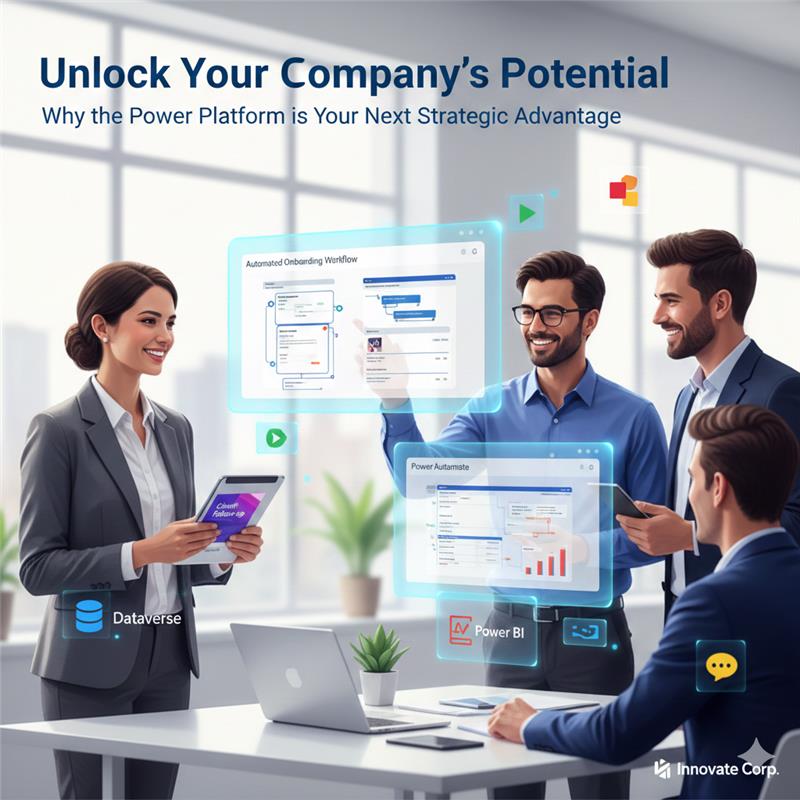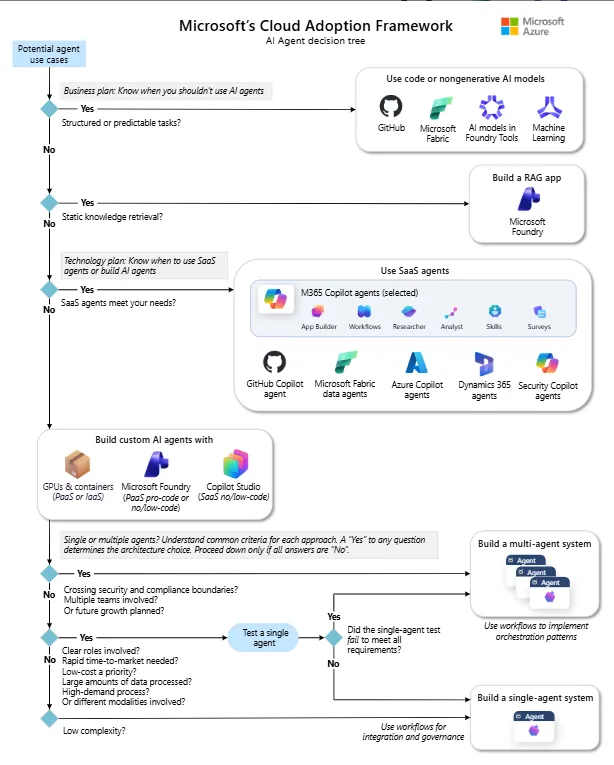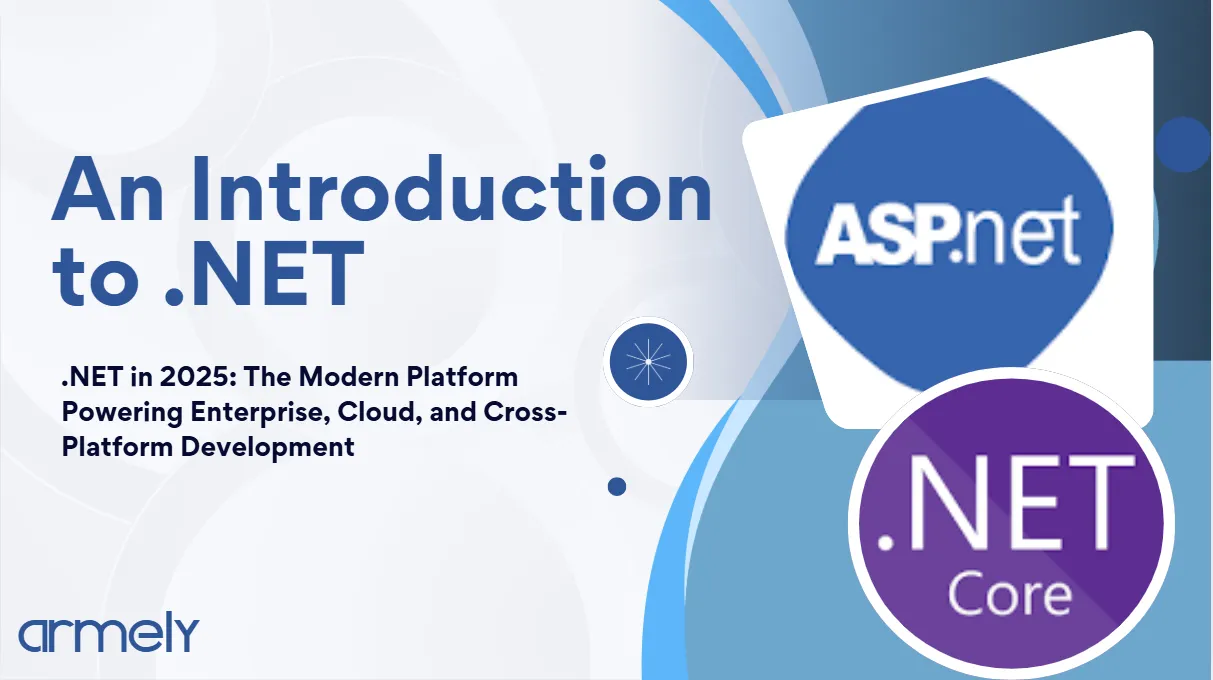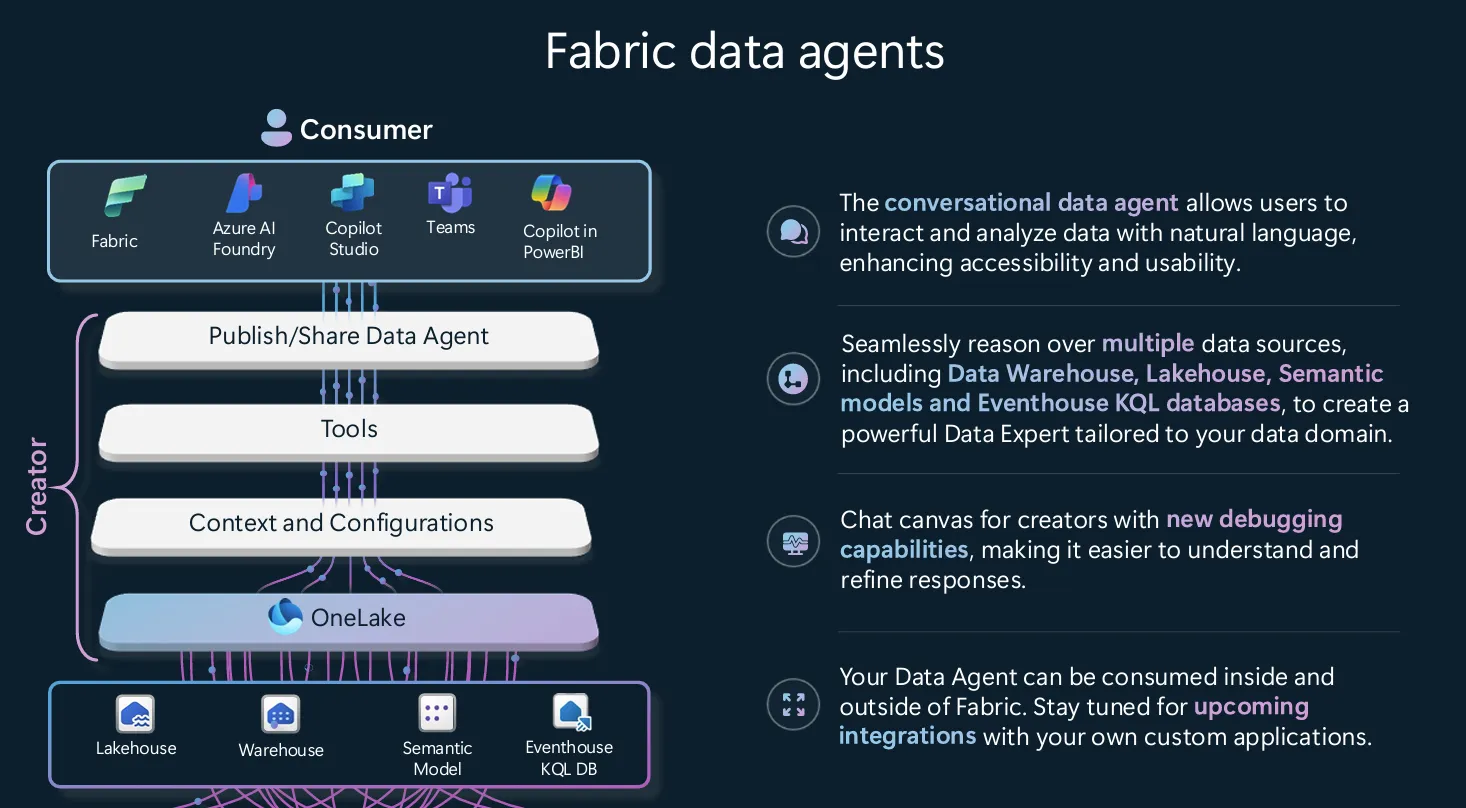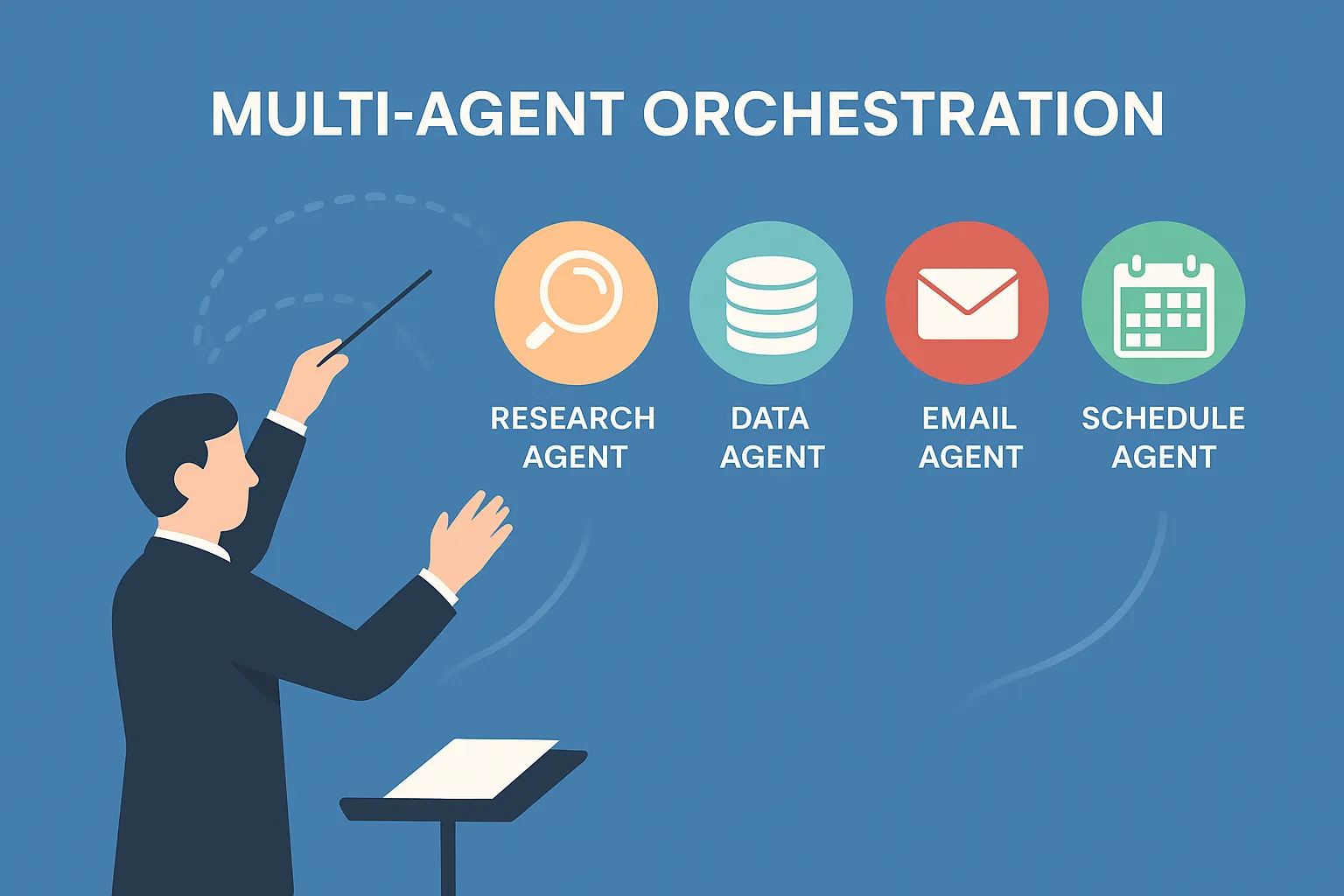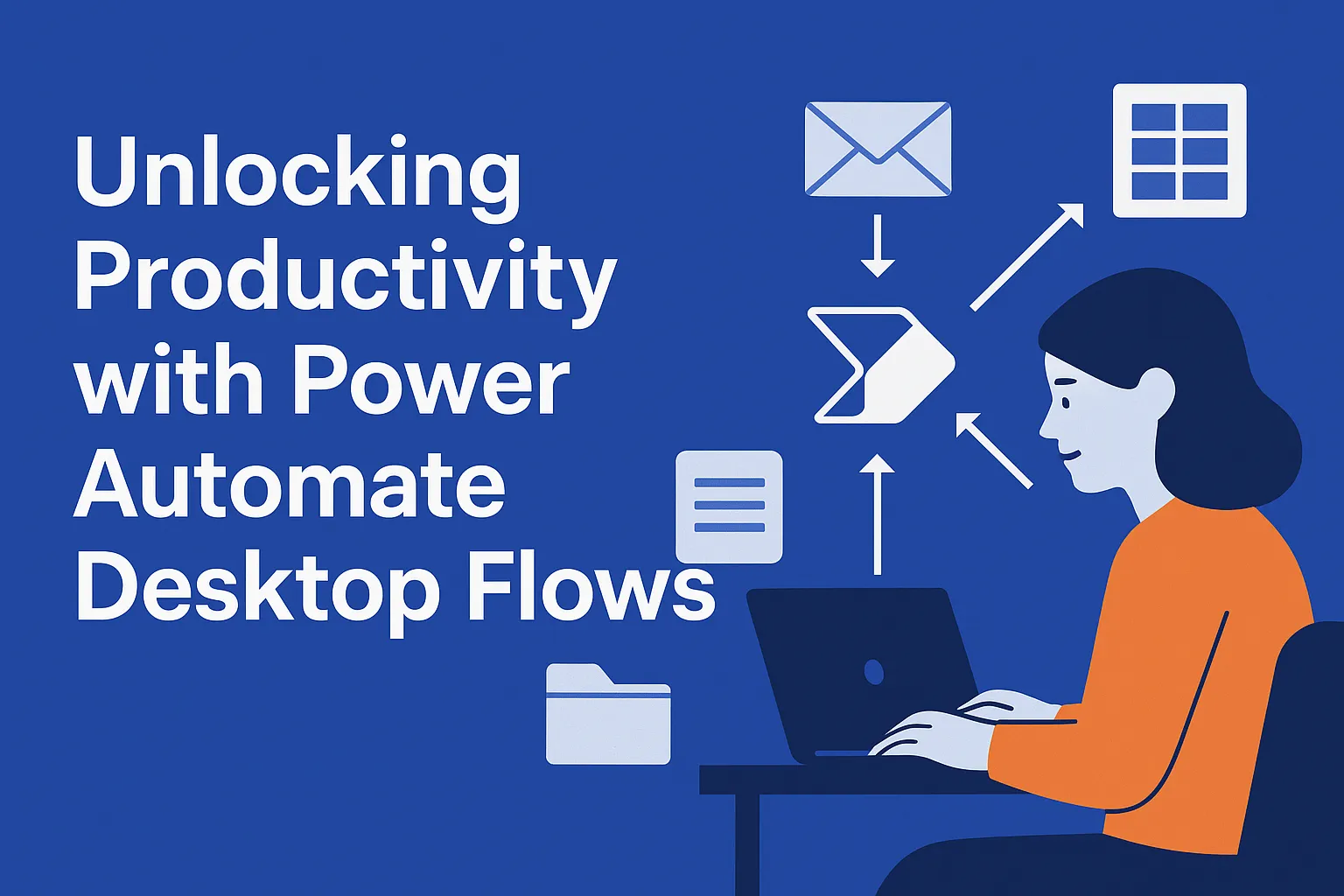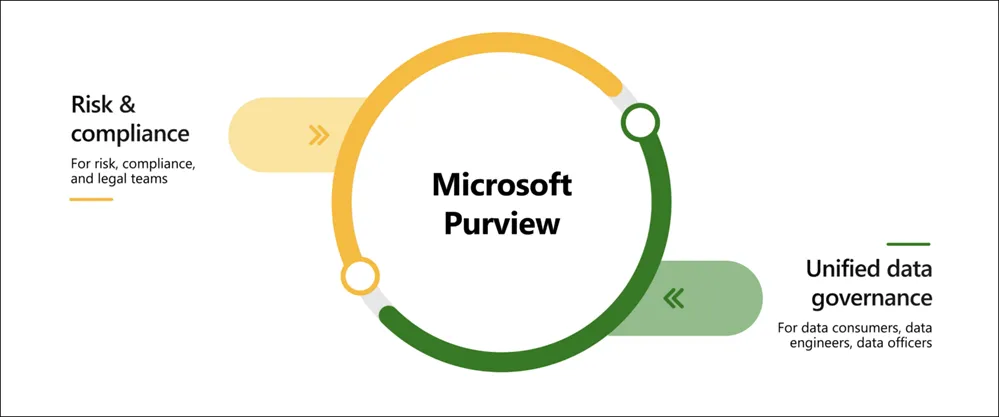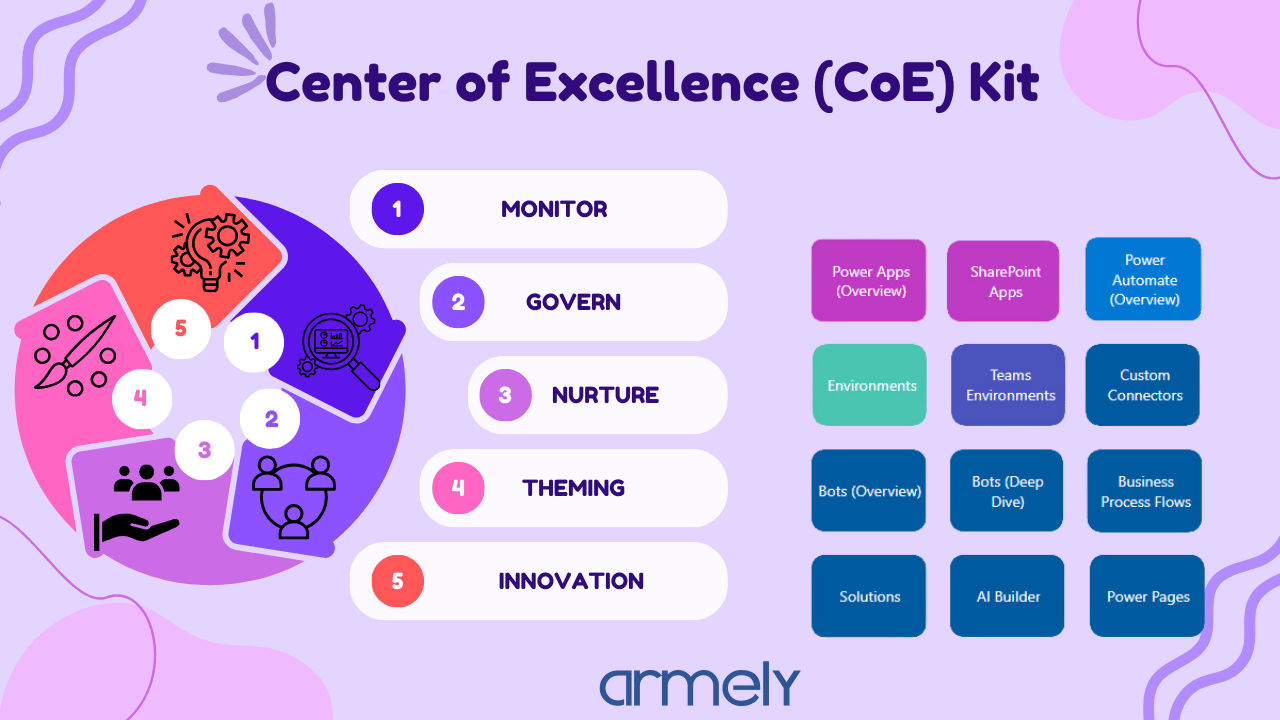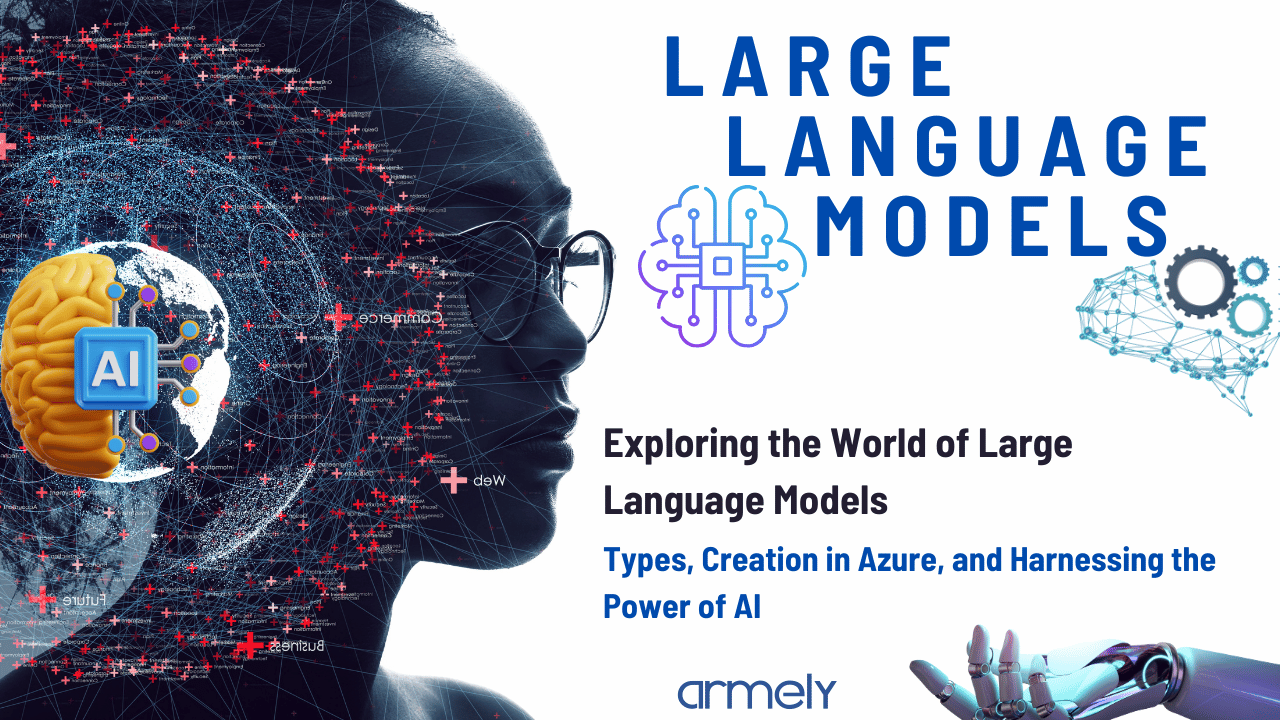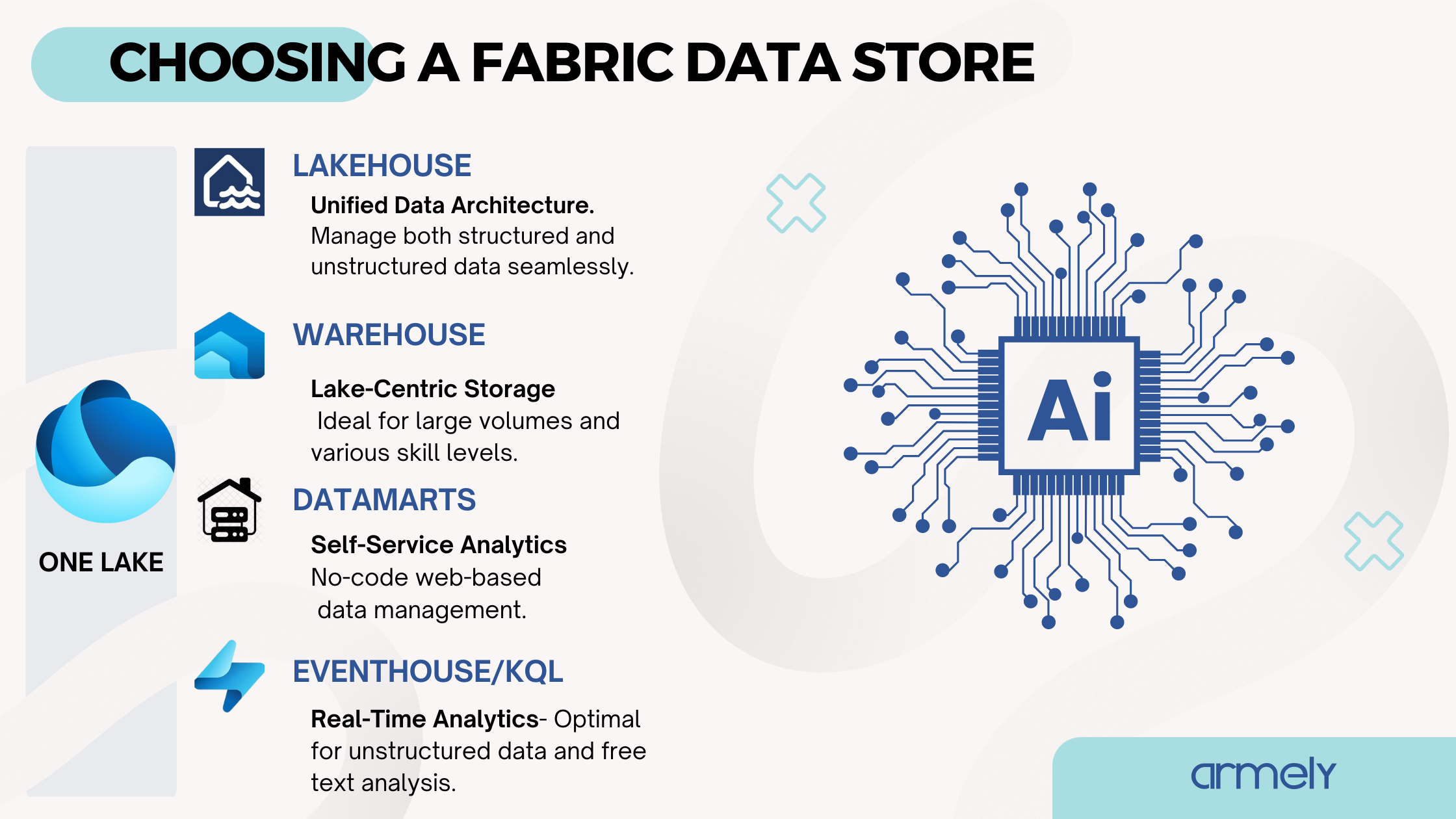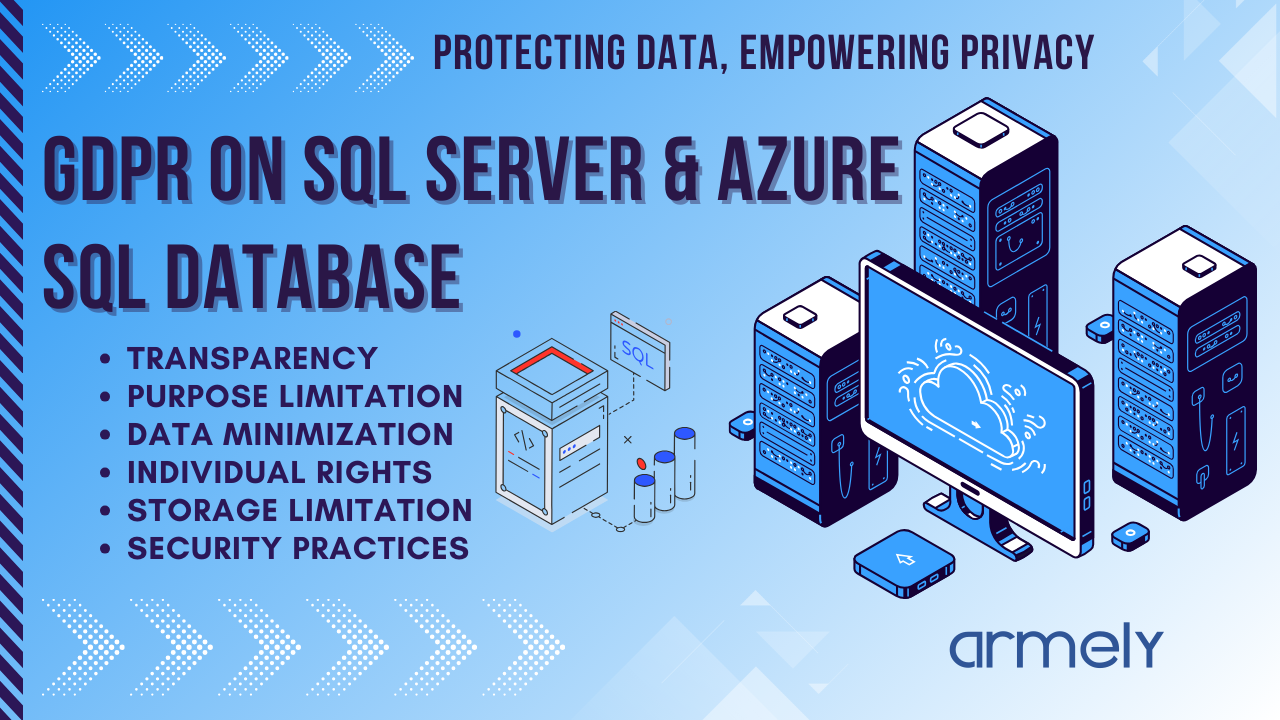In today's fast-paced business world, efficiency and innovation are no longer luxuries—they're necessities. Every department, from sales to operations, is looking for ways to streamline processes, make smarter decisions, and deliver better outcomes. This is where the Microsoft Power Platform comes in, not just as a set of tools, but as a strategic enabler for digital transformation within our organization.
Simply put, the Power Platform empowers us to build custom solutions, automate workflows, analyze data, and create virtual agents with unprecedented speed and agility. And the best part? It's designed for everyone, regardless of their technical background.
What Does the Power Platform Bring to Your Company?
- Accelerated Innovation: Imagine a sales team that needs a custom app to manage client follow-ups, or an HR department that wants to automate onboarding tasks. With Power Apps and Power Automate, these solutions can be built in days or weeks, not months. This low-code/no-code approach dramatically reduces development time and costs, allowing us to respond quickly to new challenges and opportunities.
- Smarter Decisions with Data at Our Fingertips: Data is gold, but only if you can understand it. Power BI transforms complex data from various sources into intuitive, interactive dashboards and reports. This means every team can gain real-time insights into their performance, identify trends, and make data-driven decisions that propel us forward. No more waiting for IT to generate reports – the power is in your hands.
- Seamless Automation, Less Tedious Work: Repetitive tasks are productivity killers. Power Automate allows us to create automated workflows that connect our favorite apps and services, from sending automated notifications based on a customer action to processing invoice approvals. This frees up our valuable employees from mundane tasks, allowing them to focus on more strategic and creative work that truly moves the needle.
- Enhanced Customer & Employee Experience with AI: Imagine a virtual assistant available 24/7 to answer common employee questions about company policies, or to guide customers through troubleshooting steps. Power Virtual Agents, powered by AI, enables us to build intelligent chatbots that improve responsiveness, reduce support load, and provide instant information, making both employee and customer experiences smoother and more efficient.
Beyond the Tools: A Platform for Collaboration
The true power of the Power Platform lies in its ability to foster collaboration between IT and business users. IT can establish secure guardrails and provide reusable components, while business users can rapidly build solutions tailored to their specific needs. This synergy leads to a more agile, responsive, and innovative organization.